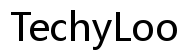Is My Kindle Too Old to Update?
Introduction
When you're a Kindle enthusiast, keeping your device updated ensures you're experiencing the latest features and improvements. But what if your Kindle is old? Can it still receive updates, or is it time to consider an upgrade? In this blog, we'll help you determine whether your Kindle is too old to update, discuss update compatibility, troubleshooting tips, and weigh the pros and cons of updating versus replacing your beloved e-reader.
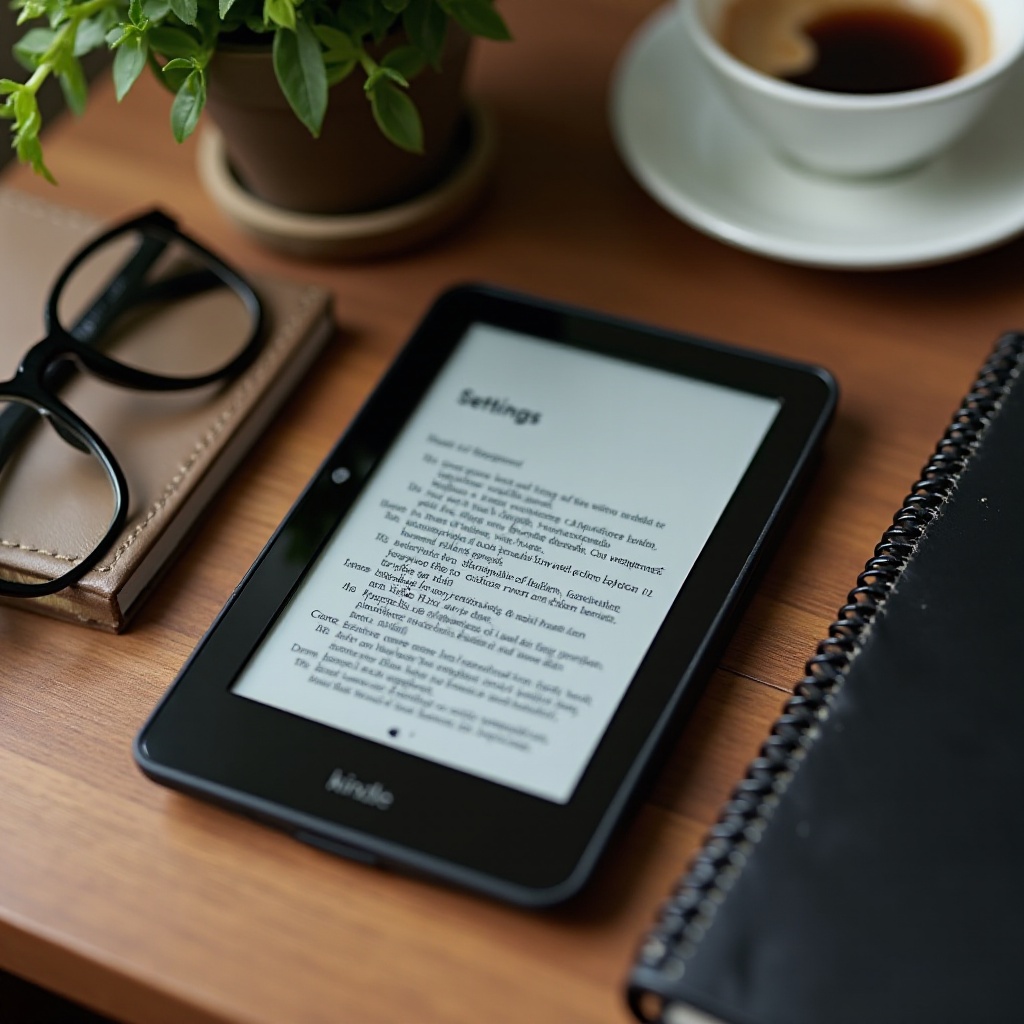
Understanding Kindle Generations
Amazon has released numerous Kindle models over the years, and understanding your device's generation is crucial for determining update compatibility. Kindle generations refer to the different versions and advancements made since the first Kindle was introduced in 2007.
Each generation typically comes with hardware improvements, better displays, longer battery life, and new features like waterproofing or built-in lights. As technology has advanced, so have the software requirements, leading to older versions potentially facing difficulties with new updates.
Knowing your Kindle's generation allows you to understand its capabilities and limitations. This will ultimately help in making informed decisions about updating or upgrading.
Determining Your Kindle’s Age
To determine your Kindle's age, you can start by checking the model number and other identifiers. Here is how to find that information:
- Settings Menu: Navigate to the Settings menu on your Kindle, and look for Device Info. Here, you should find the model and serial number.
- Serial Number: Match the serial number against Amazon’s list of Kindle models available on their support page.
- Physical Inspection: Check the back of your device where the model number is often printed.
After identifying your Kindle model, you can research the release date to understand its age and likely compatibility with recent updates.

Update Compatibility and Issues
Now that you know your Kindle's generation and age, the next step is to check its update compatibility. Amazon periodically releases software updates, but hardware limitations can prevent older models from receiving these updates. Issues you may encounter include:
- Incompatibility: Your device may be too old to support the newest software versions.
- Storage Limitations: Insufficient storage can hinder the update process.
- Battery Life: Deteriorating battery life may affect update downloads and installation.
Amazon generally provides support and updates for Kindle models up to a certain point. Older models like the first and second-generation Kindles may no longer be supported. Visit Amazon's official website to check the latest update compatibility for your model.
Troubleshooting Update Problems
If you face issues when attempting to update your Kindle, try these troubleshooting steps:
- Check Connectivity: Ensure your Kindle is connected to the internet.
- Restart Device: Sometimes, a simple restart can fix minor glitches.
- Manually Update: If automatic updates fail, download the update file from Amazon's website and transfer it via USB.
- Storage Management: Free up space by removing unnecessary books and files from your Kindle.
- Charge Your Kindle: Ensure your device is fully charged before attempting an update.
Implementing these steps can often resolve common issues that prevent software updates.
Pros and Cons of Updating vs. Replacing Your Kindle
Once you've tried troubleshooting, the next big question approaches: should you continue updating or consider replacing your Kindle?
Pros of Updating:
- Cost-effective: Updating is generally free and keeps your device in use.
- Familiarity: You can continue using a device you're already comfortable with.
Cons of Updating:
- Limited Support: Older models might not support newer features.
- Frequent Issues: As software demands grow, older hardware may struggle.
Pros of Replacing:
- Advanced Features: Newer models come with better displays, battery life, and additional functionalities.
- Long-term Investment: Up-to-date technology is likely to be supported for longer.
Cons of Replacing:
- Cost: Newer devices can be pricey.
- Adjustment Period: Getting used to a new device takes time.
Weighing these pros and cons can help you make a decision that best suits your needs.

Conclusion
Determining whether your Kindle is too old to update involves understanding its generation, checking update compatibility, and troubleshooting potential issues. If you find that updates are becoming a hassle and your device no longer meets your needs, replacing it could be the best option. By staying informed, you can ensure a better reading experience.
Frequently Asked Questions
How can I find out which Kindle model I have?
You can find your Kindle model by going to the Settings menu, selecting Device Info, and checking the serial number. Cross-reference this with Amazon’s list of models on their support page.
What should I do if my Kindle won't update?
If your Kindle won't update, check your connectivity, restart the device, free up storage space, ensure it’s fully charged, and attempt a manual update via USB using files from Amazon’s website.
Is it worth upgrading to a new Kindle model?
Upgrading to a new Kindle model provides advanced features, better battery life, and longer support durations. If your current Kindle struggles with updates and no longer meets your needs, upgrading can be a valuable long-term investment.